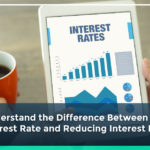Sep 17, 2024
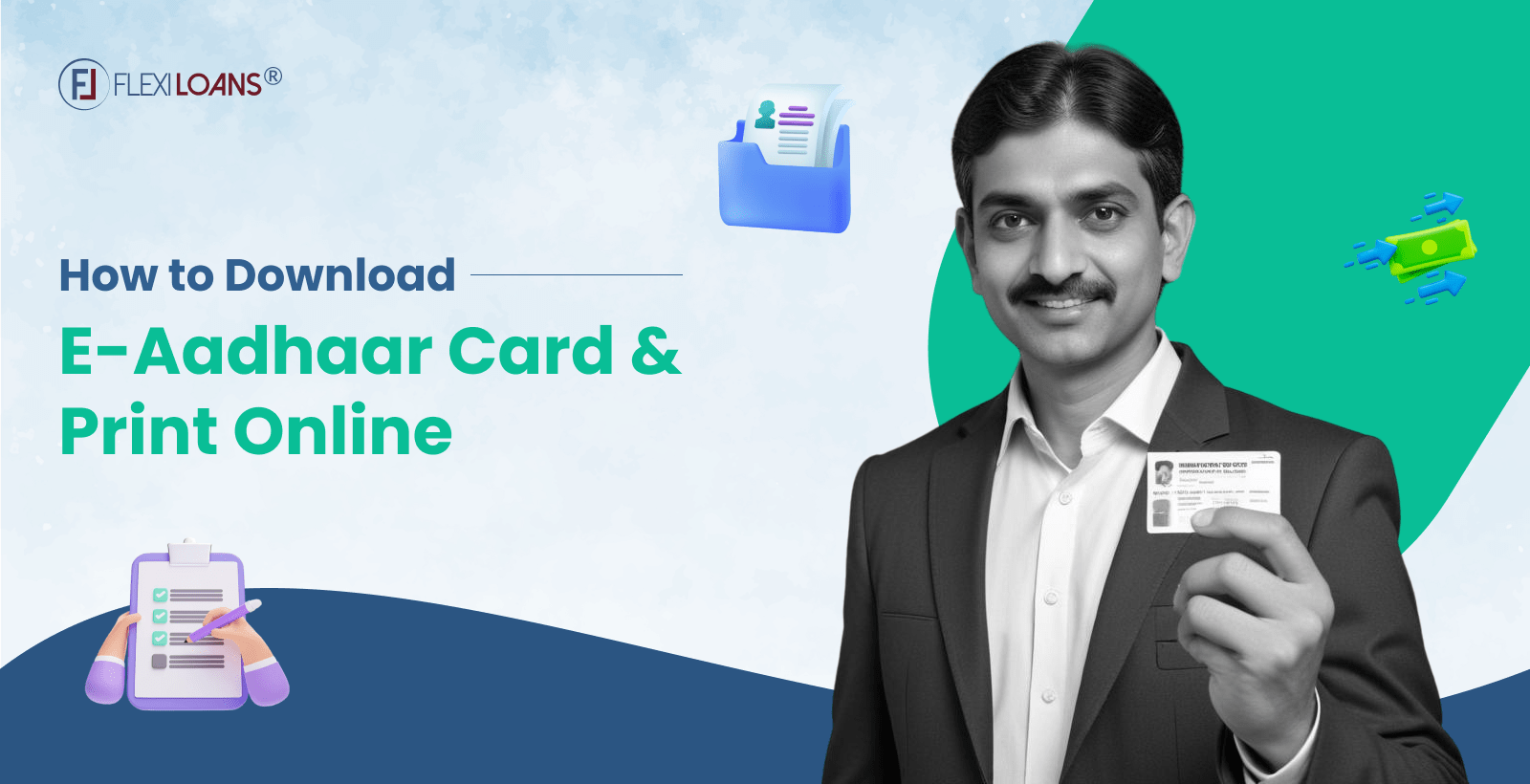
In today’s digital age, accessing your e-Aadhaar card online offers convenience and efficiency. Whether you need to verify your identity, apply for government services, or secure a business loan, your Aadhaar card plays a crucial role. This guide will walk you through the steps to download and print your e-Aadhaar card using various methods, ensuring you always have access to this essential document.
How to Download an Aadhaar Card with a UID number?
- Visit the official UIDAI website: Start by accessing the UIDAI website
- Navigate to the e-Aadhaar section: Under ‘My Aadhaar’, select ‘Download Aadhaar’.
- Choose ‘Aadhaar’ as your reference: Select ‘Aadhaar’ in the ‘I Have’ section.
- Enter your UID number: Input your 12-digit UID number.
- Fill in the captcha: Enter the captcha code displayed on the screen.
- Request OTP: Click ‘Send OTP’ to receive a one-time password on your registered mobile number.
- Enter OTP and download: Input the OTP and click ‘Verify and Download’.
You’ll receive your e-Aadhaar as a PDF file. Open it using your e Aadhaar password, which combines the first four letters of your name (in uppercase) and your birth year.
How to Download an Aadhaar Card by Using Your Enrolment ID?
- Access the UIDAI website: Start by visiting the UIDAI portal
- Go to the ‘Download Aadhaar’ section: Choose the ‘Enrolment ID’ option.
- Input your Enrolment ID: Enter the 14-digit EID, found on the acknowledgement slip provided during enrolment.
- Enter captcha and request OTP: Fill in the captcha and click ‘Send OTP’ to your registered mobile number.
- OTP verification: Enter the OTP and click ‘Verify and Download’.
Your e-Aadhaar will download, and you can access it using the e Aadhaar password.
How to Download e-Aadhaar by Using Virtual ID?
- Visit the UIDAI portal: Access the UIDAI website.
- Navigate to ‘Download Aadhaar’: Select ‘Virtual ID’ from the dropdown menu.
- Enter your VID: Input the 16-digit VID generated through the UIDAI portal.
- Fill in the captcha and request OTP: Enter the captcha code and click ‘Send OTP’.
- OTP verification: Enter the OTP and click ‘Verify and Download’.
This approach helps maintain your UID number’s confidentiality while accessing your e-Aadhaar card.
Also read about How to get Instant Loan on Aadhar Card
How to Download e-Aadhaar by Using Name and Date of Birth?
If you’ve misplaced your UID number or Enrolment ID, you can download your e-Aadhaar using your name and date of birth:
- Visit the UIDAI website: Start by visiting the UIDAI portal.
- Select ‘Retrieve Lost or Forgotten EID/UID’: You can find this option under the ‘My Aadhaar’ tab.
- Enter your details: Input your full name, registered mobile number, and date of birth.
- Request OTP: Click ‘Send OTP’ to receive a One-Time Password on your registered mobile number.
- Retrieve EID/UID: Enter the OTP and click ‘Verify’. You’ll receive your Enrolment ID or UID number on your mobile number.
- Use the retrieved ID to download Aadhaar: Follow the earlier steps to download your e-Aadhaar using the retrieved EID/UID.
This method offers a quick solution if you’ve lost your UID number or Enrolment ID.
How to Print Your Aadhaar Card?
- Open the PDF: Locate the downloaded file on your device.
- Enter the e Aadhaar password: Open the file using the password (a combination of the first four letters of your name in uppercase and your birth year).
- Connect to a printer: Ensure your device connects to a printer.
- Print the document: Select the print option from the PDF viewer and adjust the settings as needed.
Printing your Aadhaar card provides a physical copy for identification purposes, considered valid for all official uses.
How to Download Online PDF File of Aadhaar Card?
Downloading the PDF version of your Aadhaar card online ensures you always have a digital copy available:
- Access the UIDAI website: Start by visiting the UIDAI website.
- Go to ‘Download Aadhaar’: Choose a method (UID number, Enrolment ID, or Virtual ID) to download your e-Aadhaar.
- Enter the required information: Input the relevant details like UID number, EID, or VID.
- Request and enter OTP: Request an OTP, enter it, and verify your identity.
- Download the PDF file: After verification, your e-Aadhaar will download in PDF format.
You can easily open this password-protected PDF version using the e Aadhaar password.
How to Download e-Aadhaar Without OTP?
Downloading it without OTP becomes possible if your mobile number isn’t registered or accessible:
- Visit the UIDAI’s resident portal: Start by visiting the UIDAI Resident Portal.
- Use the ‘TOTP’ method: Generate a Time-based One-Time Password (TOTP) using the mAadhaar app instead of an OTP.
- Download e-Aadhaar: Enter your UID number or Enrolment ID, the TOTP, and complete the captcha verification.
- Verify and download: Click ‘Verify and Download’ to obtain your e-Aadhaar without needing an OTP.
This method proves useful if you face issues with your registered mobile number or prefer not to use SMS-based OTPs.
Conclusion
Having your e-Aadhaar card readily available simplifies many processes, from applying for MSME loansto securing a working capital loan. Whether you’re a small business owner in Ahmedabad or a budding entrepreneur in Delhi, having your Aadhaar card can help you meet the eligibility for business loans. With platforms like FlexiLoans, you can easily apply for business loans online, often without the need for collateral. The convenience of e-Aadhaar ensures you can access business loans for women, machinery loans, and other financial products with minimal hassle, supporting your journey towards business growth.
Also read about Udyam Aadhar Registration Online
FAQs
Q1. Why is it important to download and print your e-Aadhaar card?
Downloading and printing your card ensures you have quick access to this essential document. Whether for identity verification, applying for services, or securing a business loan, having your Aadhaar card readily available simplifies various processes.
Q2. How do you generate a Virtual ID (VID) to download your e-Aadhaar?
To generate a Virtual ID (VID), visit the UIDAI website, navigate to the ‘Virtual ID (VID) Generator’ under ‘Aadhaar Services’, and follow the instructions. Use this VID to download it while keeping your UID number confidential.
Q3. Can you download your e-Aadhaar if you have lost my mobile number?
Yes, you can still download your e-Aadhaar by using the mAadhaar app to generate a TOTP or by visiting an Aadhaar Enrolment Centre to update your mobile number.
Q4. What is the e Aadhaar password, and why is it necessary?
The e Aadhaar password combines the first four letters of your name in uppercase and your birth year. You’ll need it to open the downloaded e-Aadhaar PDF, ensuring only you can access your document.
Q5. How can FlexiLoans help you secure a business loan with your Aadhaar card?
FlexiLoans simplifies securing a business loan by allowing you to apply online with minimal documentation. Use your Aadhaar card as proof of identity to get your loan sanctioned quickly. FlexiLoans offers flexible options, whether you need a small business loan, a line of credit, or working capital.